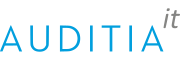A very important aspect of Windows is that many programs give problems if they do not have the right time and date. We can make them always synchronized if this does not work correctly.
If we need to sincronize exactly the time of our computer, we need to use NTP servers (Network Time Protocol) that they giving the exact time under this protocol.
We can find on Internet a lot of NTP servers. We suggest this:
- 0.pool.ntp.org
- 1.pool.ntp.org
- 2.pool.ntp.org
- 3.pool.ntp.org
or too
- time.google.com
From a Windows (No server or we aren’t joineds to a domain), we can do this:
- Open Control Panel
- Click in “date and hour”
- We select the tab: “Internet Tab”
- Click in “Change settings”
- Mark the box “Sincronize with a time server of Internet”
- Where it say “Server”, we write the server name, for example: time.google.com or others
From a server or PC joined to a network with active directory:
Now, we open a command window with CMD and administrator permissions and we write:
netstop w32time
w32tm /config /syncfromflags:manual /manualpeerlist:”0.europe.pool.ntp.org1.europe.pool.ntp.org 2.europe.pool.ntp.org 3.europe.pool.ntp.org”
w32tm /config /reliable:yes
net start w32time
Working test:
w32tm /query /configuration
and
w32tm /query /status
w32tm /config /syncfromflags:manual /manualpeerlist:”0.europe.pool.ntp.org 1.europe.pool.ntp.org 2.europe.pool.ntp.org 3.europe.pool.ntp.org” /update /reliable:yes